Initiate a review
You can create reviews for any item or group of items that you can access. By default, you are the moderator for any reviews you create.
You can start a review from several places in the interface. Whichever method you use, a wizard opens and guides you through the process.
Method/location | Action |
|---|---|
Reviews | Select Reviews in the top navigation, then select Start a review. |
Test plan | To send an entire test plan for review, select Test Plans, right-click on the test plan, and select Send for review. To send a specific cycle and any associated runs for review, select Send for review from the Cycle drop-down menu in the test runs tab of the test plan. |
Projects > Single Item View | Select the item you want to review, then select Send for review. |
Projects > List View | Select the items you want to review, then select Send for review. |
Explorer Tree | Right-click on an item and select Send for review. |
Filters tab — Right-click on the filter that points to the items you want to review, then select Send for review. | |
Releases tab — Right-click on the filter that points to the release you want to review, then select Send for review. | |
Baselines tab — Right-click on the source that includes the baselined items you want to review, then select Send for review (reviews the items in their current state, not their baselined state). If all items from an existing source were deleted, you can't select Send for review from the baseline tree. |
Tip
When you initiate a review, a baseline of the selected reviews is automatically generated. You can find this baseline under the Baselines tab or you can find a link under the Versions tab of any item in this review.
To start a review:
Select the items you want to review using one of the methods described in the previous table.
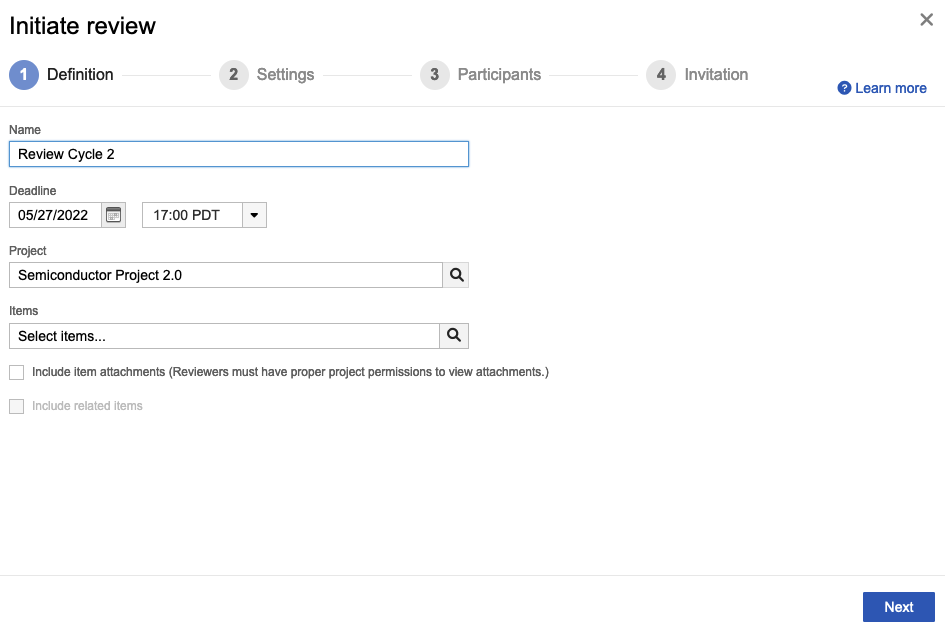
Definition — Define your review.
Settings — Configure the settings for your review.
Participants — Configure who you want to review your items.
Invitation — Complete the invitation email.