Copy and customize an advanced filter
You can duplicate an existing filter, then edit it for another search. This saves time and is especially useful with complex criteria.
Best Practice
For best search results and quality performance, make your filters as specific as possible to return only the results you need. If you run a filter against all your Jama Connect projects, the results you get might be too broad to be helpful and performance can be affected by such a large data set.
To copy and customize an advanced filter:
Select the Filters tab in the Explorer Tree to view your saved filters and other users' filters that were saved as "Make public."
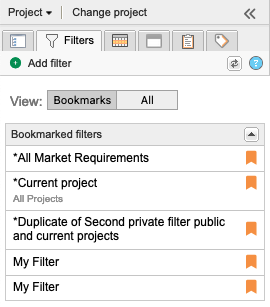
Select the filter you want to copy and select Duplicate Filter.
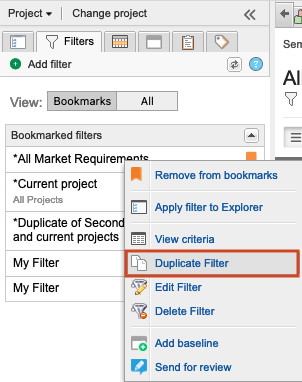
In the window that opens, enter a name for the copied filter and edit the filter settings as needed.
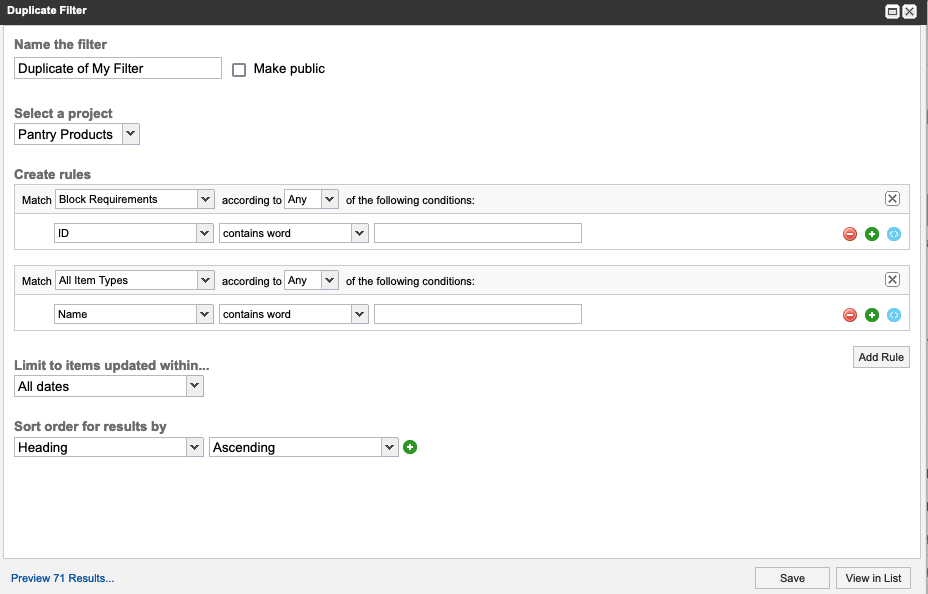
Select Save.
The new filter appears in the list on the Filters tab.