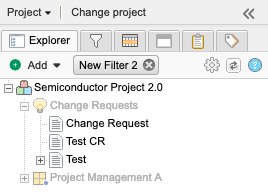Filter the Explorer Tree
Typically, the Explorer Tree contains many items, which makes finding what you need difficult or time-consuming. To quickly locate multiple items in the Explorer Tree, apply an existing filter.
Best Practice
For best search results and quality performance, make your filters as specific as possible to return only the results you need. If you run a filter against all your Jama Connect projects, the results you get might be too broad to be helpful and performance can be affected by such a large data set.
To filter the Explorer Tree:
Select the Filters tab in the Explorer Tree to view your saved filters and other users' filters saved as "Make public."
Select the filter you want to use and select Apply filter to Explorer.
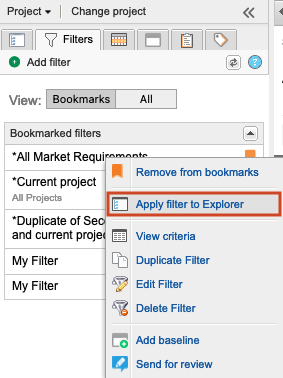
The filter results are displayed in the Explorer Tree. Items in the hierarchy that don't apply to your search criteria are displayed in lighter text.