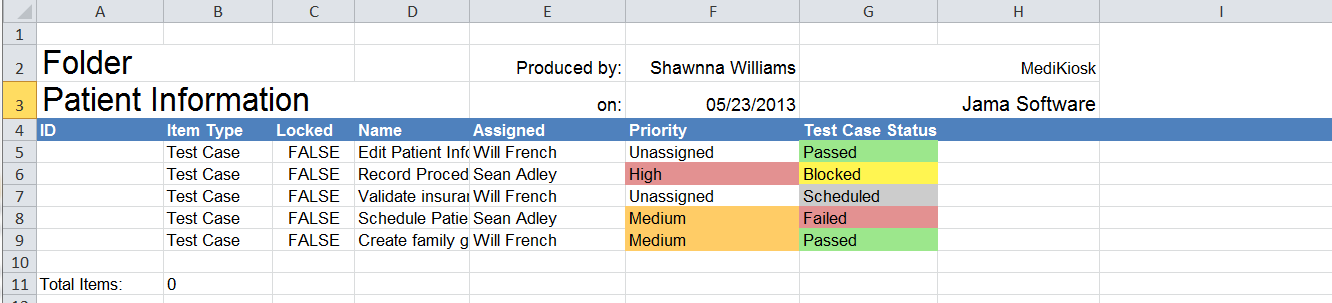Export test cases to Microsoft Excel
You can export test cases to Excel for audit purposes when the documents need to be saved in a formal repository.
The content that appears in the final output depends on the items you select. For example, if you select Name and Modified by, those are the only fields that appear in the output.
Note
For test cases, you can also export to a Microsoft Word document or create an export with Office Templates.
You can export test cases with or without steps. When including steps:
Each step is assigned its own row in Excel output.
Each step row includes the same non-step data for that case. The repeated data impacts the item count in the spreadsheet.
To export test cases:
From the Explorer Tree, select the set or folder for the test cases that you want to export. If the test cases are in multiple locations, you must use a filter to select them.
Select List View.
Select the gear icon to open a drop-down menu and select what you want to include in the Excel spreadsheet.
In the toolbar, select Export > Export to Excel.
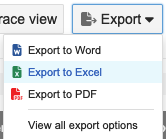
The results of your export depend on whether or not you included steps.
With steps
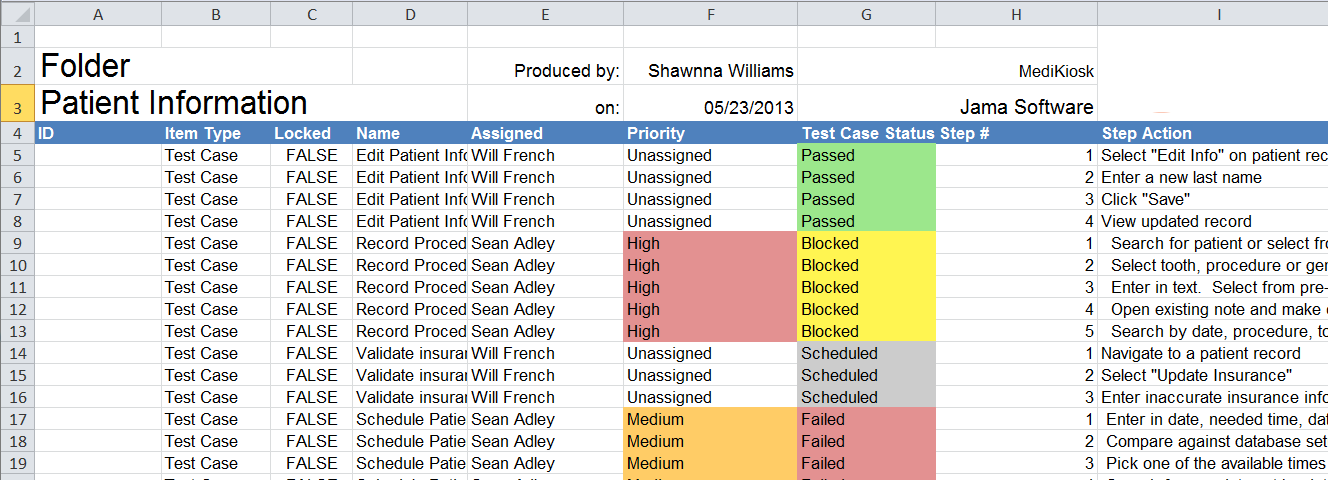
When you export the Steps field from Jama Connect, all Step columns are included in the export: Step #, Step Action, Step Expected Results, and Step Notes.
Without steps