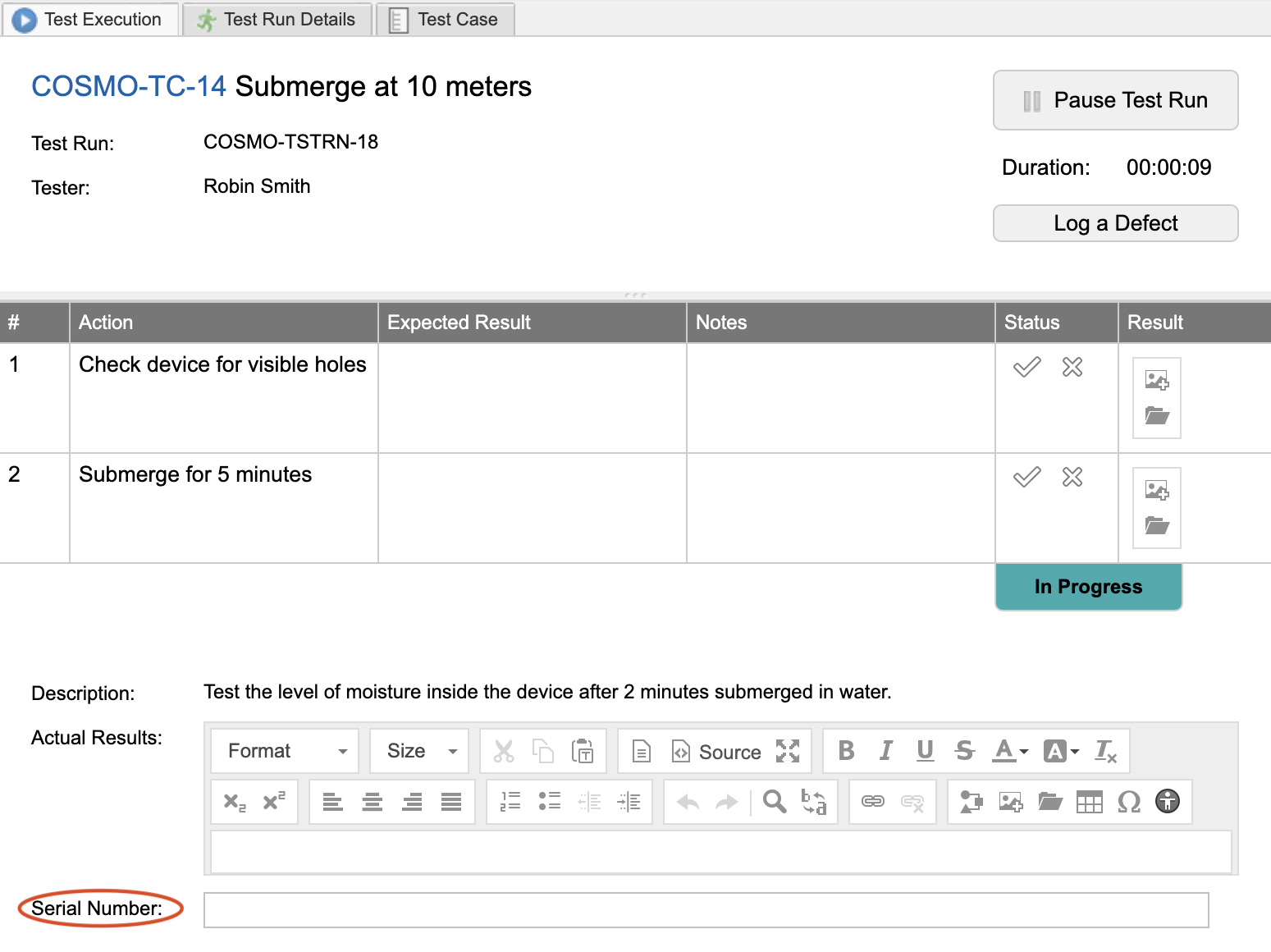Configure custom fields to appear during test execution
When custom fields are added to the Test Run item type, they appear in the Test Execution window during testing. Similar to the Actual Results field, these custom fields can be filled in during test execution.
Supported custom field types
Only these custom field types appear on the test run execution panel:
Date
Flag (Boolean)
Integer
Multi-select
Picklist
Text field
URL
Text box (plain text)
Text box (rich text)
You can use Editor Templates in custom rich text fields. To export the Editor Template information for a Test Run item from Single Item View, select Export > View all export options > All Item Details, then select Run.
To configure custom fields:
Select ADMIN > Item Types > Test Runs, then select Add field.
In the Add field window, complete the form, then select Save.
On the next test run, the custom fields are available and can be edited.
Example: Add a custom text field to capture the serial number for a product being tested during that test run's execution.