Configure test run view
You can configure how your system displays test runs, which columns are visible when you view test runs.
To configure the test run view:
Select a test plan, then select Test Runs from the toolbar.
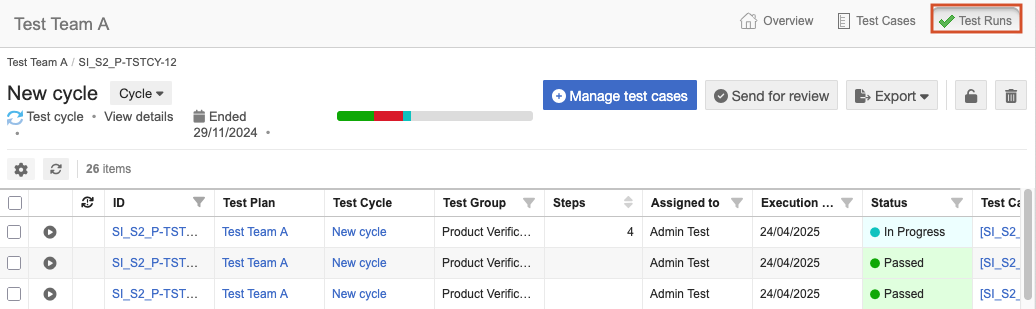
From the toolbar, select Show/hide fields (gear icon).
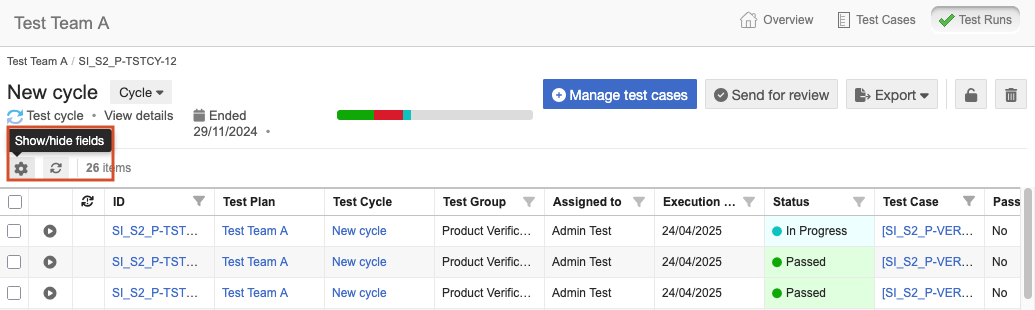
In the window that opens, select the field names and drag and drop to move them between the Hidden fields column and Visible fields column, or use the arrows.
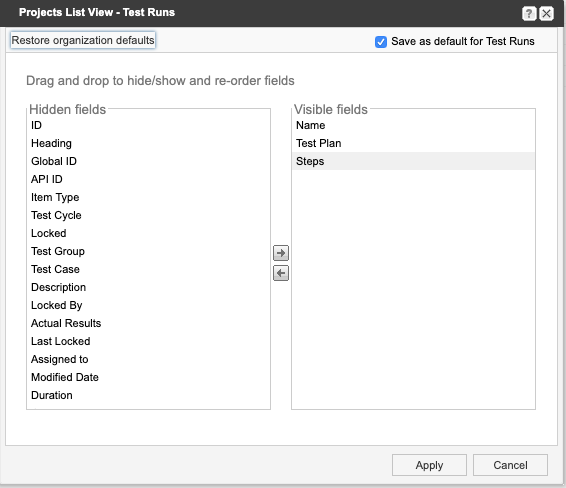
Select Restore organization defaults if you want to return to the default settings. An organization admin can configure the default view settings for test run item types.
Select Save as default for Test Runs if you want to use this configuration for all test runs that you view in Jama Connect. Otherwise, your settings are applied only during this session and return to default settings when you log in again.
Select Apply.
Your changes are saved.