Add, delete, or restore a comment
All comments made in Jama Connect are displayed in the Stream. You can see any comment you have permissions to view.
Important considerations
You can add comments, delete comments that you made, and restore comments that you deleted.
You can also restore comment threads or replies that you deleted, but only if they were associated with an item. You can't restore deleted comments that aren't associated with an item.
When the discussion gets long, Jama Connect shows only the most recent comments. Select View all replies to expand the thread and show all comments. Select Hide replies to collapse the thread.
To manage comments:
To add a comment to the Stream, to an item, or to a project:
Open the Stream at an item level, project level, or across projects.
Enter your comment:
New comment — In the Stream comment box.
Replying to a comment — In the reply box below the comment.

(Optional) As needed, you can refer to a particular person, group, project or item, request or resolve an action, upload an image, or add a hashtag.
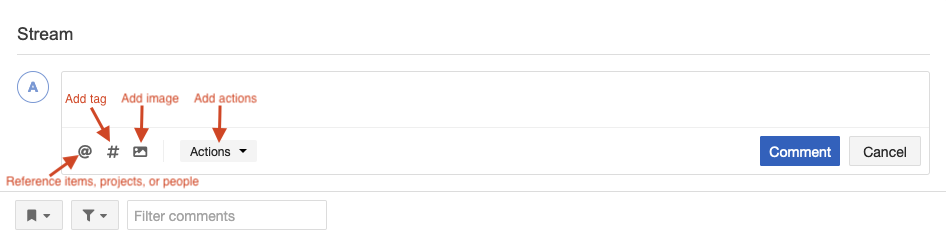
Select Comment.
To delete a comment:
Select Delete below the comment.
When prompted, select Yes.
To restore a deleted comment:
In Single Item View, select the Activities widget to open the bottom panel.
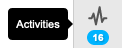
In the deleted comment, select Restore.

When prompted, select Yes.
The comment is restored and appears in the My Settings section.
All comments in the My Settings section reflect your changes.