Import relationships from Excel
To import relationships to Jama Connect, use the CSV file you prepared.
Important considerations
The Relationship Import Plugin must be configured and enabled by your admin.
A CSV file must include correct parent and child field values and must have the .csv extension.
Import relationships in small batches. Create each worksheet with fewer than 500 relationships.
Check that your parameters are written correctly and reference the right API ID or field. For more information, see Configure Import Relationships Plugin.
To import relationships from Excel:
From the Project drop-down menu, select Import > Custom Import.
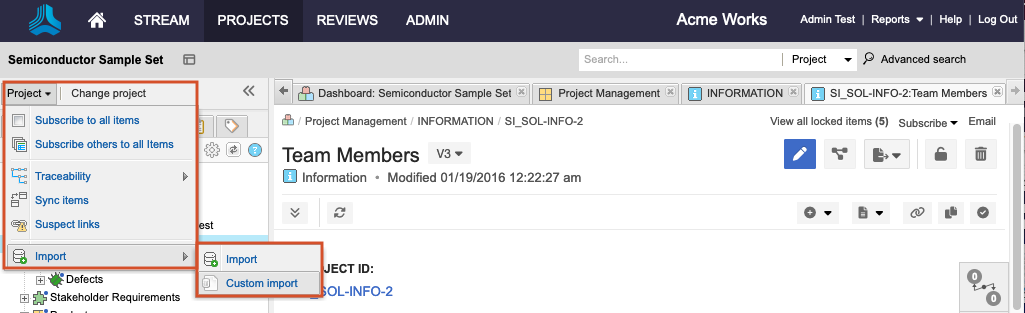
In the window that opens, enter the following information:
Select a destination — This is a required field. Your selection doesn't affect the outcome, so select any set of items in the project.
Select custom importer — Select the plugin entry you previously created.
Field delimiter — Comma.
Optional Encoding — UTF8.
Select file to import — Choose the CSV file you created for this plugin.
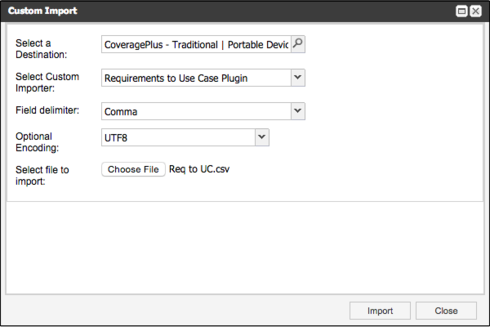
Select Import.
The Activity Stream and Trace View display the relationships that you created in Jama Connect.