Preparing your CSV file
The Relationship Import Plugin uses a CSV file with UTF-8 encoding as input.
When working with the CSV file in Excel, the worksheet must contain only two columns:
Column A — Unique information about upstream items such as item ID
Column B — Unique information about downstream items
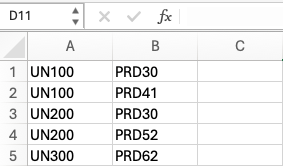
Important considerations
Data can be written only in Columns A and B.
The worksheet must not have any merged cells.
Every row must have an upstream/downstream pair.
Import relationships in small batches. Create each worksheet with fewer than 500 relationships.
Although you don’t need to use IDs generated by Jama Connect, the data in the CSV file must already be in Jama Connect and unique to each item.
For example, if you are importing existing requirements from a spreadsheet, use a custom field in Jama Connect (such as a text field named “Legacy ID”) to store the existing IDs. You can then refer to this Legacy ID field for the relationship import and use the values from the spreadsheet to build your CSV file.
If you use an existing Trace Matrix from Excel to create your CSV file of relationships, you might need to reformat the spreadsheet. Be sure data is only in Columns A and B and there are no merged cells: every row must have an upstream/downstream pair.
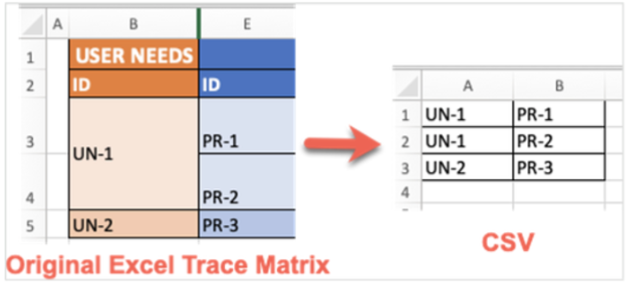 |
(Admin only) Go to the next action: Gathering information for the Relationship Import Plugin.