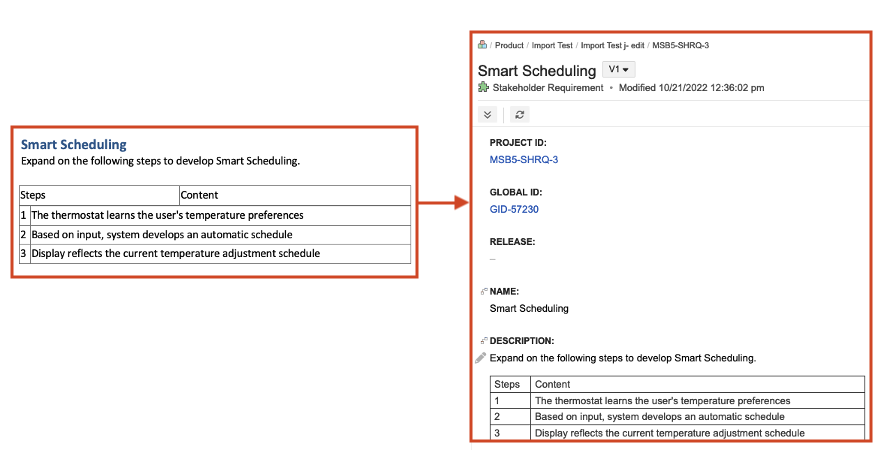How tables are imported from Word
When importing items from a Word document, the Data Import Wizard lets you choose how tables are imported.
Each table is an individual item
Select this option when your Word document includes a separate table for each item you want to import. The wizard prompts you to complete field mappings with this option.
In this example, the document heading (System Requirements) is imported to Jama Connect as a parent item and each table is imported as a separate child item.
The table for each item must have at least two columns: column 1 is the field name (for example, Name) and column 2 is the field value (for example, Three digit display).
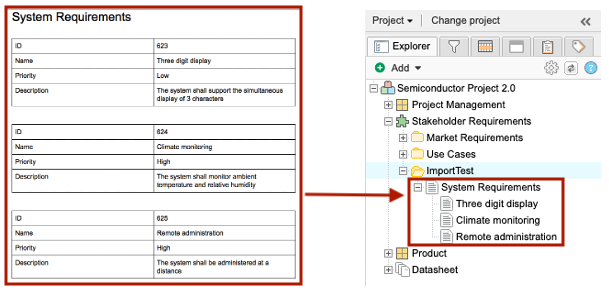
Tip
If your Word file includes multiple tables, make sure that all tables use the same wording for the field name in the header (first) row. For example, if one table uses ID for the field name, all tables must use ID, as in this example.
Each table row is an individual item
Select this option when your Word document includes tables where the first row is the heading row and each subsequent row constitutes a discrete item. The wizard prompts you to complete field mappings with this option.
The cells with field names must be the top row of the table. Each subsequent row represents a separate item, and a row’s cells define the field values. If you have multiple tables in your document, each table must have the same heading values to be recognized by the import tool.
This is an example document after importing into the set called System Requirements.

Descriptions might include tables
Select this default option when the document you're importing has no tables or the content of a table applies only to the item description.
You don't need to map fields when you select this option.
Here is an example document and the results after you import.