Prepare your Word file for import
Before you import a Word file, make sure it is formatted for a successful import. For example, confirm that you use default headings and that your tables are formatted properly.
You might also need to define the document scope by tagging sections of content to include and exclude. Requirement documents are often large and might contain sections or items that need to be imported to different sets, different folders, or not at all.
To prepare your Word file:
Open the Word file you intend to import to Jama Connect.
Set hierarchy with heading styles (how items are nested in Jama Connect).
If your file includes tables, make sure they are formatted according to how tables are imported from Word.
(Optional) If you want to import only portions of the file, add keywords to sections you want to import and want to ignore.
Use start/stop keywords that are simple, one-word, and all caps with no formatting. Keywords must not be actual words that might appear in the content. Commonly used start/stop keywords are IMPORTSECTION and IGNORESECTION.
Insert the keyword IMPORTSECTION before and after each section you want to import.
Insert the keyword IGNORESECTION before and after each section you want to exclude from the import.
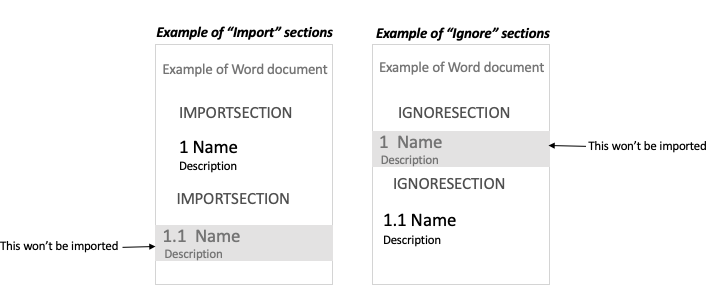
Save and close the Word file.
Your Word file is ready to be imported.