Office Templates
Microsoft Office Templates are Word documents and Excel spreadsheets that allow you to add formatting to your exported data.
Office Templates are best for simple exporting with Word and Excel using data that you select in the Explorer Tree or with an advanced filter.
To open the Office Templates window, select Export > View all export options.
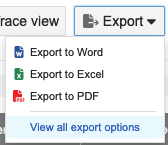
The Office Templates window shows several default templates that come with Jama Connect. You can download an existing template and use it as is or modify it, or create your own template in Word and upload it. Select the bookmark next to a template to move it to the top of the list.
Your organization admin can upload custom Velocity exports that are displayed in the Export window.
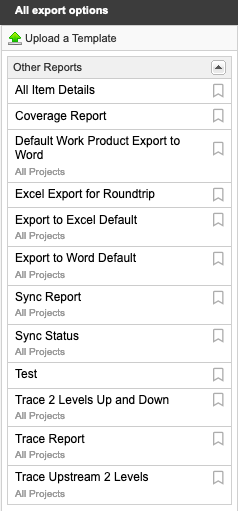
Tip
All Items Details Export and the Coverage Report are made with Velocity and can't be downloaded and modified with Microsoft Word.
Each Office Template consists of three sections:
Cover page — Contains general information about the export, and the data it references. Some fields typically included in this area are:
<<reportName>> - shows the Report Name entered in the Office Templates window <<reportDescription>> - shows the Report Description entered in the Office Templates window <<contextType>> - shows the type of content being used (e.g. release, component, filter, folder, item etc) <<contextName>> - immediate context for the data being used (e.g. container name, like "Requirements") <<userName>> - name of the user generating the report <<projectName>> - name of the project <<projectManager>> - project administrator <<organizationName>> - name of the organization <<contextPath>> - hierarchical path from the content to the project level
Table of contents — Automatically generated using Word's heading hierarchy. You can delete this by editing the template and removing this section.
Items and fields — Contains the items and their respective fields from the selected data set. This section can be modified.
Tip
For a list of fields available for export in your current project, download the Field Reference Guide.
If you need to roll up field data or do something more complex than a simple export of formatted data from Jama Connect, read about reports or custom reports.