Send a test plan for review
You can send a test plan for review to ensure that the content is correct and the expected test cases were included. You also gain a baseline of the test plan with its test cases for later comparison, if needed.
Important considerations
When you send test items for review, Single Item View might not display all relevant fields. To include the necessary fields, ask your organization admin to configure views for an item type.
You can create an advanced filter that contains any combination of test plans, cycles, cases, and runs and send that to review.
To send a test plan for review:
Select the Test Plans tab in the left panel.
Choose the test plan you want to review and select Send for review.
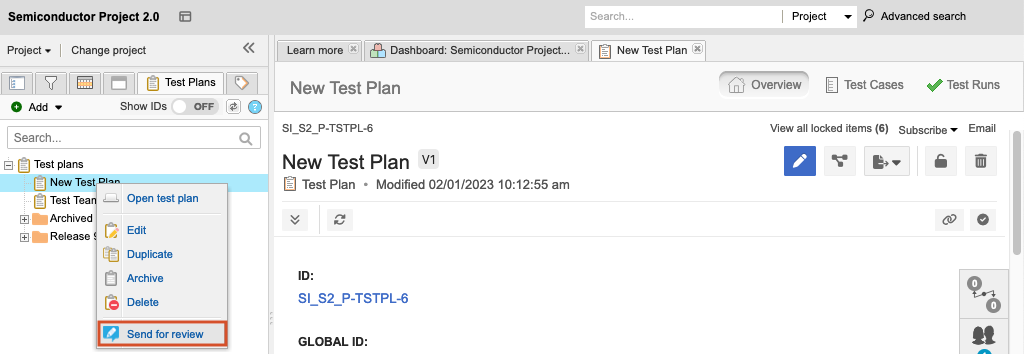
When the Initiate review wizard opens, complete the pages and select Initiate review.
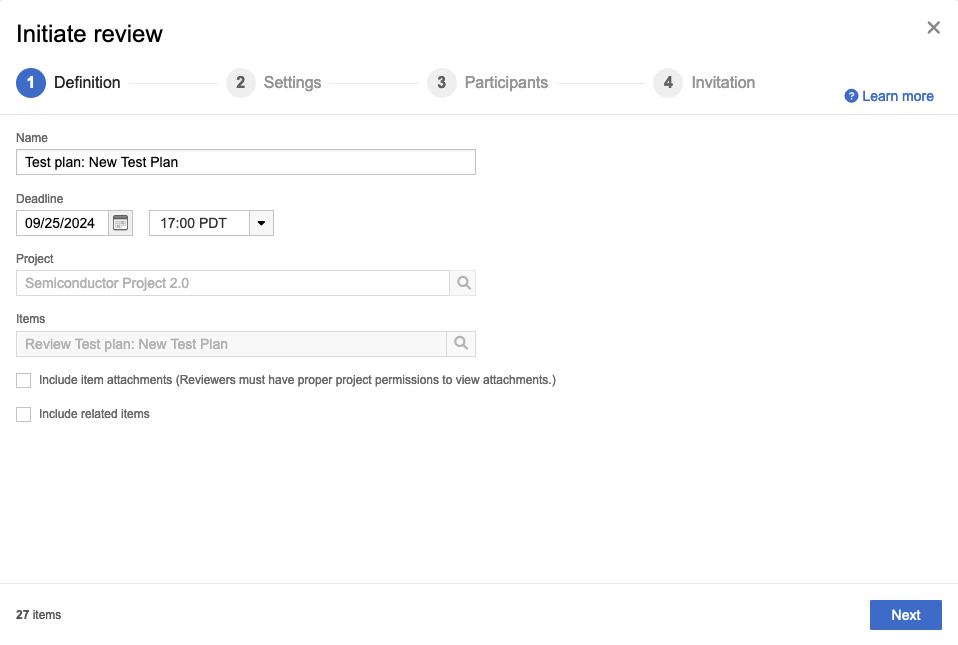
The test plan is sent to the recipients in the invitation.