Add and delete a test step in Excel
You might need to add a new step to your test case or delete an existing step before you import content from an Excel worksheet.
To manage test steps:
Add a test step — Copy an existing row (step), then select the row where you want to insert the copy and select Insert Copied Cells. Edit the fields in the copied row to reflect the information needed for the new step.
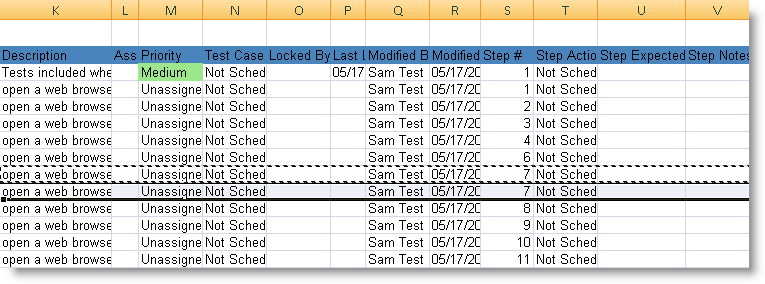
Important
Always use Insert Copied Cells instead of Paste. The Paste command replaces the row instead of adding a new row, and subsequent steps are removed on import.
Remove a step — Select the row (step) you want to remove, then select Delete.
Re-numbering of steps takes effect on import.
Save the file.
Your Excel worksheet includes the changes you made.