Preparing a worksheet to import test cases
To import test cases and their steps, you use the Excel import to Jama Connect option. You can use a one-way import to import a test case from an Excel worksheet or, if you need to update existing test cases, you can use a round-trip process.
Required header fields
To successfully import test cases and their test steps, your Excel worksheet must contain one header row with these four columns (field names): Test Case Name, Action, Expected Results, and Notes.

One-way import for test cases
Quickly bring legacy test cases into Jama Connect. This example worksheet imports two test cases: "Test Wheel" and "Test Brakes." Each row with the repeated test case name is imported as a new test step.
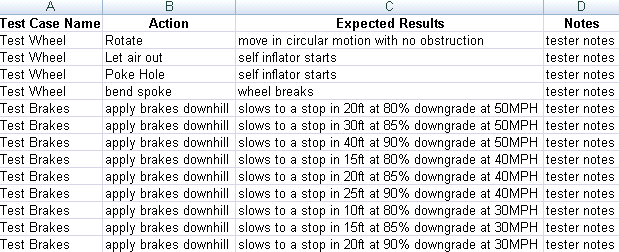
When importing the Excel file, follow the instructions for any one-way import. The Data Import Wizard prompts you to select the worksheet, plus the number of the header row.

Note
To import items or requirements, see Preparing a worksheet to import items or Preparing a worksheet to import relationships.
Round-trip for test cases
When you need to update a test case already in Jama Connect, you can use a round-trip process. First you export a test case from Jama Connect, which generates an Excel file populated with the required fields. Next you update any fields that need changes, then re-import the data back to Jama Connect.
Because of the relationship between test cases and test runs, you can't update the test case status in a round-trip import/export. The test case status field is calculated from all test runs derived from that test case.Test case status.