Defining pick lists in Excel
When your worksheet includes a column for a pick list in Jama Connect, for example Priority or Status, the values you define must match the list of available values in Jama Connect. Otherwise, the imported item shows a blank entry for that field value.
In this example worksheet, Requirement 1 lists Fun as a Priority value, which doesn’t match the values in Jama Connect (High, Medium, Low). After importing this item, the List Item View shows a blank entry for Priority.
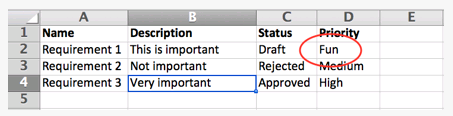
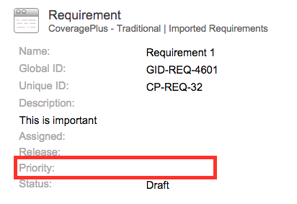
Best Practice
Before importing your worksheet, identify the columns in Excel that will be mapped to pick list fields in Jama Connect. Use the Excel Filter functionality to identify the values found in that column in Excel. If the values found in Excel do not have an exact match in the Jama Connect pick list, you must correct errors before importing. Otherwise, the value will be blank.