Defining header row in Excel
Including a header row in your worksheet helps to easily map columns in the worksheet to fields in Jama Connect. Typically, the Header row is the first row in your worksheet, but it doesn’t have to be.
The header row includes fields listed horizontally, with values for those fields defined in subsequent rows.
Your worksheet can contain only one header row. If you don't use column headers, the import automatically numbers the columns sequentially from left to right, starting with 1.
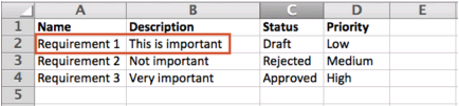
Best Practice
Always include the Name and Description fields. If you don’t include a Name field, the worksheet must still contain a column to be mapped to the Jama Connect Name field. Every item and folder in Jama Connect must have a value in the Name field. If your requirements were previously managed in an Excel worksheet without this field, create a new column for Name values or designate an existing column, such as a legacy ID value, for the Name.
You can add optional fields like Status or Priority.
If other fields for the imported item type are required (based on Admin configurations), you can add them to your worksheet or plan to set a default value during the import.
Important
An organization administrator can add or delete fields for an item type in Jama Connect. However, the Name field is a system field and can't be disabled.