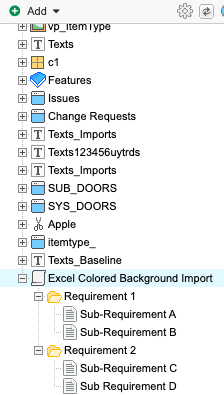Setting hierarchy with color in Excel
When you import items from an Excel worksheet, you can use cell color to determine hierarchy of imported items. This method allows only one tier of hierarchy and doesn't differentiate between colors.
In your Excel worksheet, you can select the cell you want to use as a parent container and use a color to indicate hierarchy.
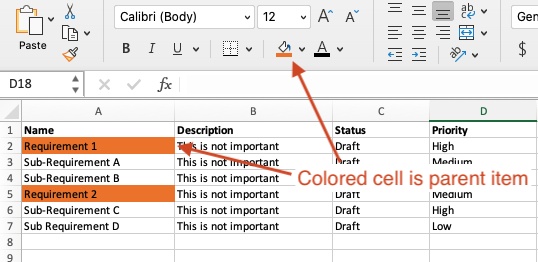
When you import the document, the Data Import Wizard prompts you to select the column that will determine hierarchy. In this example, Name column is selected.
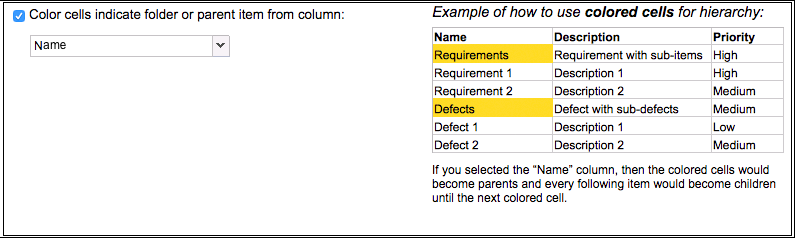
The resulting import shows the colored cells as parent containers.