Import relationships from Excel
Relationships are imported to Jama Connect from a CSV file. The file consists of two columns.
Important considerations
A relationship import plugin must be configured and enabled.
A CSV file must include correct parent and child field values and must have the .csv extension.
Import relationships in small batches no larger than 250 at a time.
Check that your parameters are written correctly and reference the right API ID or field. For more information, see Configure import relationships plugin.
To import relationships:
From the Jama Connect header, select Project > Import > Custom Import.
In the window that opens, configure these settings:
Select a destination — Select the location in your project for the Import Relationships Plugin. Destination is required, but it doesn't affect the import.
Select custom importer — Select the Import Relationships Plugin created by your organization admin.
Field delimiter — Select Comma.
Optional Encoding — Select UTF8.
Select file to import — Click Choose File, then navigate to the CSV file with the required relationships.
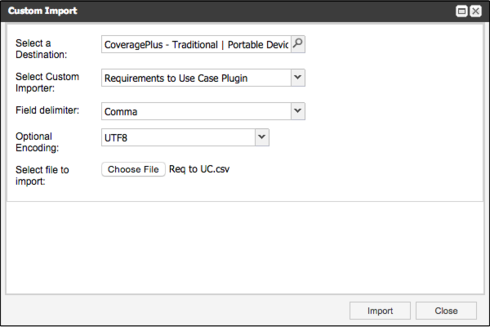
Select your Excel file and click Import.
Give Jama Connect time to process the relationships. If you're importing more than 100 relationships, the update isn't instantaneous.
When the import is complete, you see a notification at the top of your screen: "Success: X items imported."