Explorer Tree
The Explorer Tree organizes the sets, components, folders, and items in your project hierarchy.
How it works
To move items and organize your project, you can drag and drop items between the Explorer Tree and List View. You can also configure settings so that the Explorer Tree displays information that's most useful to you.
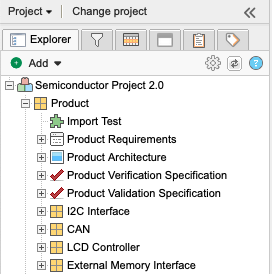
Jama Connect arranges content by component, set, and folder. Select one to view its content.
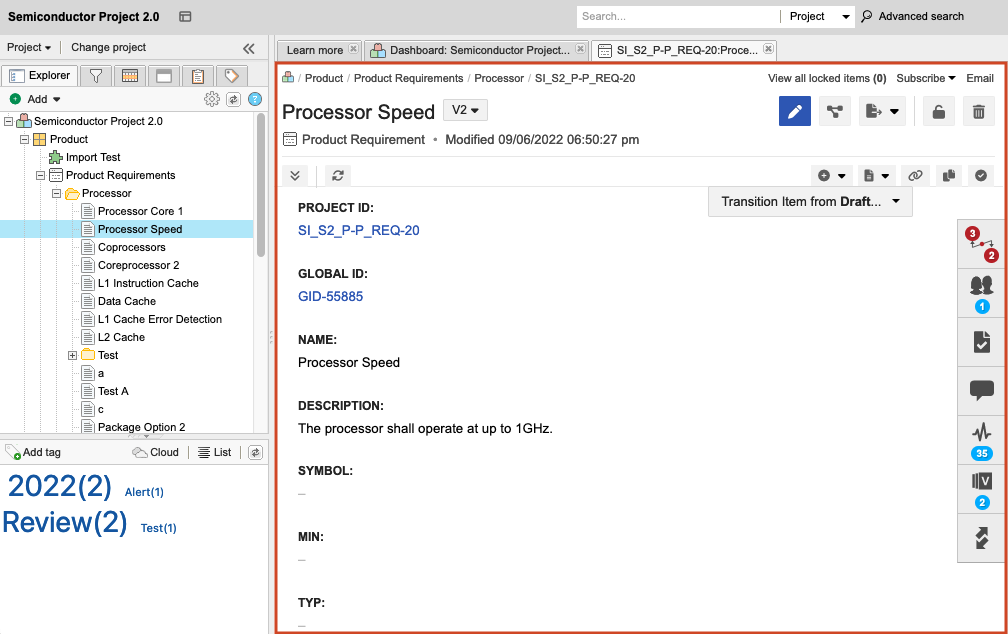
To move multiple items, multi-select them in List View and drag them to their new location in the Explorer Tree.
Tip
When you work in a folder with a large number of items, use List View instead of the Explorer Tree. The setting for the default number of items per folder is 250 but it can be changed by a project admin.