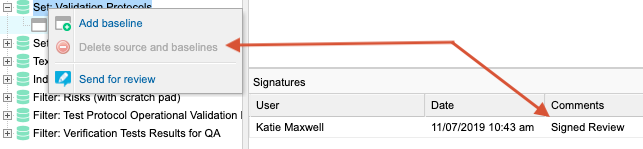Deleting sources and baselines
Delete a source or baseline if it was created by mistake or you no longer need it.
Important considerations
Deleting a source deletes all the baselines it contains.
The option to delete a baseline or source that contains a baseline is only enabled for baselines that are not yet electronically signed. However, deleting a project deletes all project content, including baselines and signatures.
Note
You must have project or organization admin permissions to delete sources and baselines.
To delete a source:
Select the source you want to delete, then select Delete source and baselines.
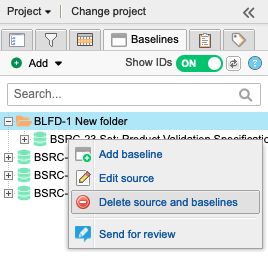
To delete a baseline:
Delete a baseline from the project using one of these methods.
Select the baseline, then select Delete (trash icon) in the top right.
Select the baseline name, then select Delete.
Quick tips
Undo — If you change your mind after deleting a source or baseline, you can select Undo in the success notice.
Restore — You can restore a deleted baseline or source by finding the deletion activity in the projects activity stream and selecting Restore. If you deleted a source that contains multiple baselines, you can restore individual baselines or the source and all its baselines. When you restore a baseline or source, this event appears in the baseline activity stream.
Limitations — You can't edit or delete a baseline that is electronically signed. You also can't delete a source if it contains an electronically signed baseline.